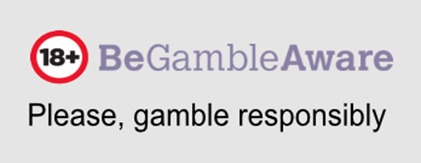What is Holdem Manager and what is it for?

Holdem Manager is one of the essential applications that we must have with us if we want to stand out in online poker and be successful in our plays. If you want to take a leap forward and evolve as a poker player, then we recommend that you try this application which is currently in its third version -Holdem Manager 3, HM3-. In this article we are going to focus on explaining what Holdem Manager is, how to install Holdem Manager 2 and 3 and how to use Holdem Manager 2 and 3. We recommend that you read on if you want to become a pro at this legendary card game and improve your betting.
What is Holdem Manager?
Holdem Manager is a tool that aims to help poker players increase their winnings ratio. This application created in 2009 by the developers Roy Goncalves and Mike Lamb currently has a third version that was released by the company Max Value Softwares in 2019 -you can upgrade to this version, even if you have installed one of the previous ones and keep your history-. Holdem Manager is one of the favourite applications for expert poker players because it provides information about the style and way of playing that each player has thanks to the data analysis it does by collecting the hands of the players of the different poker rooms -including the user's own-.
The information provided by this application is very useful, therefore, for making important decisions while we are playing hands, especially when the stakes are high and when the demands become higher and higher. But it is also very useful for analysing the strategies of our opponents once we have finished the game, from the peace and quiet of our computer and with the necessary calm to be able to decipher each strategy. One of the advantages provided by the latest version of Holdem Manager 3 is that this application is compatible with most online poker rooms, as well as being useful for all types of players -from hihg stakes to micro-limits-. Another advantage of HM3 is that it offers the possibility to customise a greater amount of data, as well as its presentation in the menu -so that it is easier to understand, compared to previous versions-.
It is important to highlight that the HM3 version has improved considerably in the study of the game, incorporating a greater amount of data which can be filtered by table positions. In addition, it has new tools to detect possible leaks that may occur in the game.
How to install Holdem Manager 2 and 3
How to install Holdem Manager 2 and 3 is very simple, all you have to do is go to the official website and download the application -currently only version 3 is available-. You can do it here: Install Holdem Manager. Remember that this is a paid application, so you can find several licenses, including the free version that lasts for 15 days. These are the different subscriptions:
Free Trial: This licence is free and lasts for 15 days. The same works for all betting levels.
Low Stakes: This licence allows users to play with low betting limits. It is priced at $60.
All stakes: The licence allows users to play with all types of bets. It is priced at $100.
You can also find combinations of Holdem Manager 3 and Omaha Manager 3 in low stakes version -for $100- and in all stakes version -for $160-. Once you have purchased the licence you must follow the steps below:
Download the application to get the most up-to-date version of the software.
Open the application and accept the License Agreement.
The installer will display the following directory to carry out the installation: C:Program Files (x86) - Holdem Manager 3. Leave it as it is and click continue.
Click next and when the installation is complete, click finish.
Once the installation is complete, the setup wizard will automatically open and require you to link it to your account or paid license.
If you already have a licence for the HM2 version or you have just purchased it, all you have to do is enter your details. If you do not have an account, click on the blue button to create a new free Holdem Manager account. You can then start your 15-day trial version or purchase a new licence and proceed to purchase it - this step can be done before downloading the application, as mentioned above.
The next step is to configure the application. The software will ask you whether you want an express installation (recommended) or an advanced installation. Click on express and continue. Next you will be asked if you want HM3 to detect and import your hand history (from previous versions). Click on "Yes" and click continue.
The last thing that will appear is a message to check or uncheck sending bug reports anonymously. Decide what you want and click finish.
Configure Holdem Manager
Configuring Holdem Manager is very simple. To do so, just follow the steps below:
The first step is to configure the different online poker sites you play at. To do this, you will need to select all the poker houses you have an account with. For example, PokerStars, Party Poker, WePoker...
If you have saved hands you will be shown where to save them. Leave the default option and click next.
Now you will have to choose your poker seat. In this case you will have three possible options. You can choose to let it detect it automatically, choose a specific seat (the same one you chose on your gaming platform) or choose none at all. In the latter case, the seat from your hand history will be used. We recommend that you opt for the auto-detect option.
That's it, you have now configured your application.
How to use Holdem Manager 2 and 3
When you start Holdem Manager for the first time, you will see a welcome screen with a lot of options. Don't get overwhelmed, it's very easy to understand and you'll get the hang of it in no time. These are the different sections that you can find and that you should know:
Top menu: It is located on the top left-hand side in the form of a horizontal bar. Here you can find the tabs "FICHIER", "VISSIONER", "OUTILS", "HUD" and "AIDE". Here you will have the possibility to export and import databases, as well as player notes, import and export a HUD, access the tool to build or modify a HUD and the help option.
Monnaie (change): Holdem Manager records your playing hands, as well as your tournament and Sit'n'gos hands. With this button you can switch between these two screens.
Player tabs: At the top of the interface you can see the different tabs corresponding to each player with their stats. You can also see the logo of the poker room where he played the last hands - which will help you to identify him quickly.
Stop HUD: The "Stop HUD" button is used to start or stop the automatic detection of hands at the poker tables. Please note that when playing live hands at each poker table, a file will be saved for each hand. In HM3 you will need to import it to update your opponent's stats, so you must hit start to do this automatically by checking the option.
Top side menu: This menu allows you to get a report screen for a quick overview of your wins and losses. In the opponents button you can see how other players have been performing.
Statistics 1: This is in the form of a graph in the middle of the screen. It is a summary of the total winnings and losses as well as the evolution of the number of moves.
Statistics 2: Shows the position results per session and per day. We can also see the statistics of the marked hands. Here you can mark hands that you have identified after playing them for later viewing at your leisure.
You may also like

Your life, your videogame: Improve your day to day while playing
Your life, your videogame: Improve your day to day while playing We live in the videogame century, and who says it's not like that is that is comes from another planet. Or at least is not part of t...

The Top 10 Gambling Apps
The Top 10 Gambling Apps The huge advances in technology over recent years have changed the way we communicate, shop, handle our banking and entertain ourselves. The gaming industry has been altere...

What are the rules of Stud Poker?
If you are a poker lover or fan, it goes without saying that we are facing one of the richest card games in terms of variety and modalities that we can find. If we had to point out the variant of p...